1 Connect - Android
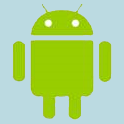 These instructions are for connecting *Android* devices to the School wifi. There are separate instructions for
Apple iPhones & iPads, Apple Macs, Chromebooks and Windows devices.
These instructions are for connecting *Android* devices to the School wifi. There are separate instructions for
Apple iPhones & iPads, Apple Macs, Chromebooks and Windows devices.
These instructions were written using Android version 9 and 10.
For version 11 the settings are presented on your device in a different order but they should be set the same way.
To find out what version of Android you have, select Settings, About Phone, Software Version.
1. Go into 'Settings', 'Network & Internet', 'Wi-Fi' and click 'KKHS_Mahi'.
2. Set 'EAP method' to 'PEAP'.
3. Set 'Phase 2 authentication' to 'MSCHAPv2'.
4. Set 'CA certificate' to 'Do not validate'.
5. For 'Identity' enter your School network username (short form e.g. 'HPotter').
6. Scroll down. Leave 'Anonymous identity' blank.
7. For 'Password' enter your School network password.
7. Click 'Advanced options', scroll down and check:
'Metered' is set to 'Detect automatically',
'Proxy' is set to 'None', and
'IP settings' is set to 'DHCP'.
8. Click 'Connect'
The installation details may differ on older versions but the concepts are the same.
2 Certificate Install - Android
Students - You will also need to install the N4L security certificate onto your device to get full internet access. The instructions vary for different versions of Android:
Android version 9 & 10
Android version 11
To find out what version of Android you have, select Settings, About Phone, Software Version.
